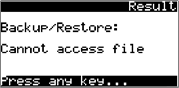Backup and restore your configuration
Link IO allows to save and restore the entire configuration in a file, using the internal memory or an external USB memory stick
Link IO has a USB micro port available just below the on-board display (lift the rubber flap to expose the port).
You can either connect directly with a PC using a USB type A male (PC side) to USB micro male (Link IO side) cable, or connect a USB memory stick using a USB type A female (USB stick side) to USB micro male (Link IO side) cable, also referred to as “OTG cable”.
When connecting with a PC, the Link IO main device is found as an external USB drive.
The USB memory stick would need to be formatted as FAT32 and it is recommended to use a USB2.0 dongle with max 500mA current requirement. USB3.0 might not work because of higher current required.
Connecting with a PC:

Connecting using a USB memory stick
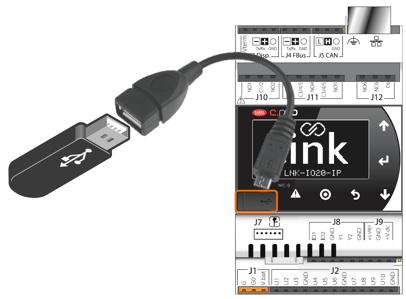
Using the on-board display or the optional external display (part no LNK-IO-DISP), enter the main menu  and select the "General settings" option.
and select the "General settings" option.
If you are not logged in already, enter your login password (default password is 1234).
Scroll down  until you get to the "Backup/restore" page:
until you get to the "Backup/restore" page:
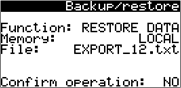
All the settings (except the IP port settings) can be exported to a .txt file using the function "BACKUP DATA".
The file can be saved to:
- "LOCAL" Saves the file on the root directory of the Link IO internal memory. NOTE: make sure there is nothing (ie PC) connected over USB when backing up or restoring data. A “memory error” message is provided when trying to access the “LOCAL” memory with a PC connected
- "USB" Saves the file on the root directory of a connected USB memory stick (USB 2.0 max)
This operation is very useful as the same file can be used on other Link IO main devices and use the function "RESTORE DATA" to restore all the settings contained in the txt file, effectively reducing massively configuration time for extended repeatable configurations.
To run the selected function, move the cursor next to "Confirm operation", change the option to "YES" and press "ENTER"  to run.
to run.
Editing the configuration file with our Web Configurator
The exported file can also be edited with the Web Configurator on our website!
The Web Configurator can then save a new version of the txt file that can be used on Link IO devices where needed.
Check out our Web Configurator HERE
Important notes:
- the name of the file is particularly important. The file is always named as “EXPORT_xx.txt” where xx is a configuration number between 0 and 99. The file name should always be formatted as required, with 1 digit between 0 and 9, and 2 digits between 10 and 99, so it can be found by the device when restoring a configuration.
Examples of file name: EXPORT_0.txt, EXPORT_5.txt, EXPORT_67.txt
Using a wrong file name when restoring a configuration or backing up from/restoring to a USB memory stick that is not recognized will fail the operation showing “Cannot access file”.
- Remember to always remove any PC USB connection when restoring from the local memory. While the PC is connected the local flash memory will not be accessible by Link IO and the error “Cannot access file” will also appear