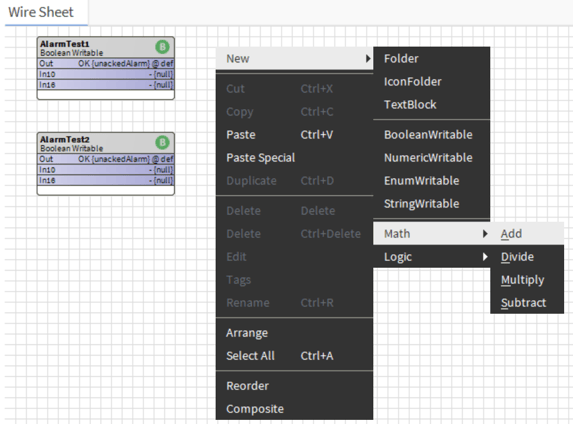Creating my palette and customizing the "New" menu
Creating a custom palette is part of TCP, but how about customizing also the "New" menu that appears when right clicking on a wire sheet? Here is a reminder
Custom palette
Why would you create a custom palette?
A custom palette helps improving usability of the workbench to develop your Station. Here are a few examples of what you could use a custom palette for:
- Preset station services, such as the Dictionary Service, so you can re-use and standardize your setups, dragging your pre-configured service on your station instead of doing the same work again and again (remember you can also save a station Template to start from each time, which is very useful)
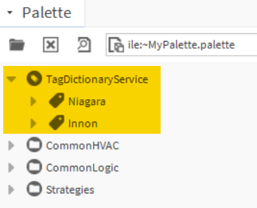
- Group most used strategy blocks in folders, making them easy to access
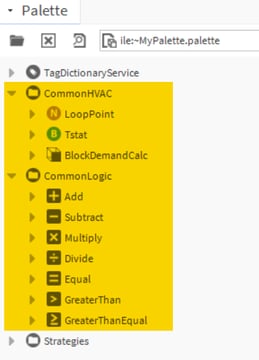
and giving the possibility of pre-configuring them as well by saving them with the desired adjusted settings
- Save common strategies. Templates help massively for this purpose, but if you have small bits of strategy saved in a folder that you might just want to drag in your station, the use of a custom palette could work well for you too
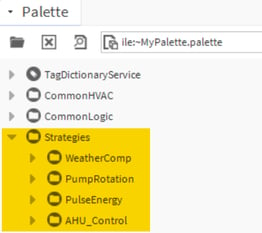
Like in the example below for a simple WeatherCompensation, a couple of blocks in a folder with renamed slots and the Composite function to expose the slots as pins in the folder
How to create a custom palette
On your File System (typically you would use your User Folder), add a new Palette file as shown, right clicking with the mouse on the desired location for your new Palette file:
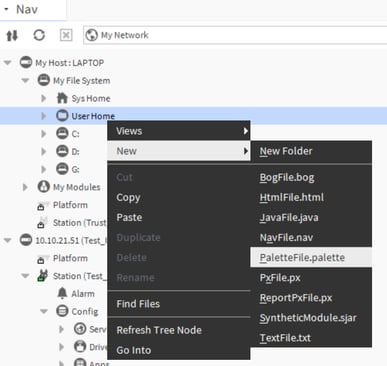
Once the file is created, you can double click on it to open it. It will display a wire sheet view by default.
In there you can create your folders and sub folders, drag your components and services, configure them as preferred
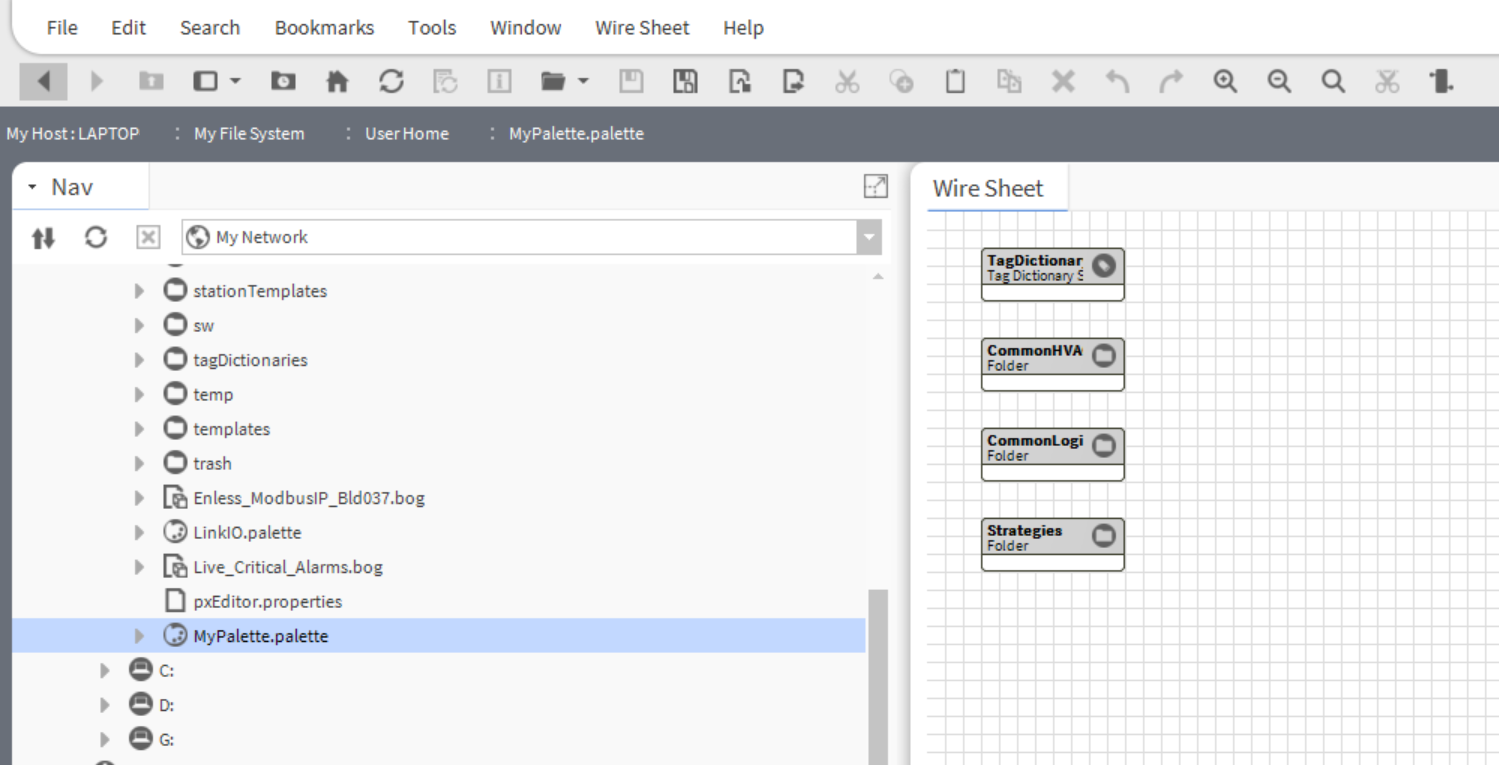
Remember to clock on the SAVE icon on the icon toolbar to make sure your changes are saved on your .palette file
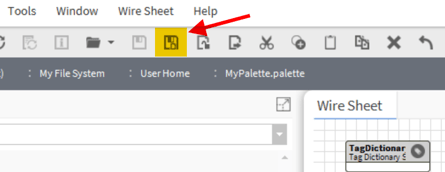
Check your Palette Side Bar window and click the "Open" button as you usually do to open a new palette
This time though, press the "Browse..." button instead of selecting from a palette on the menu
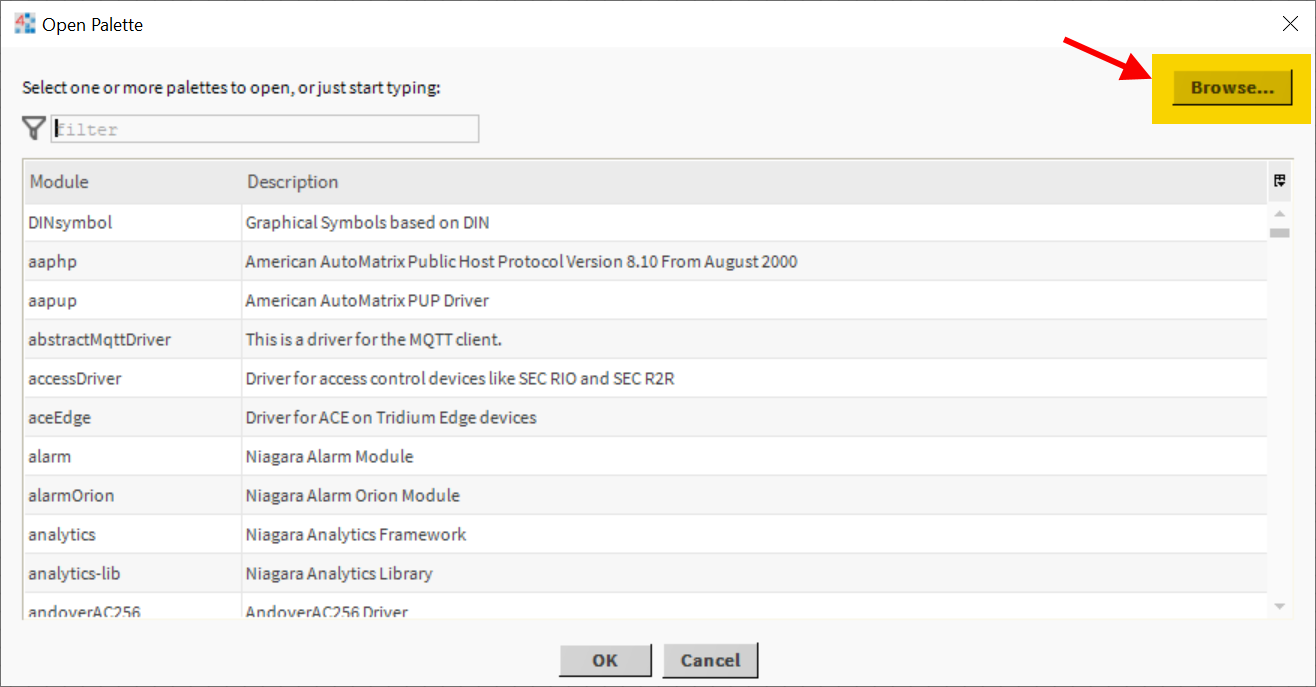
Find and open your new .palette file previously created
Now you should be able to use your palette as desired
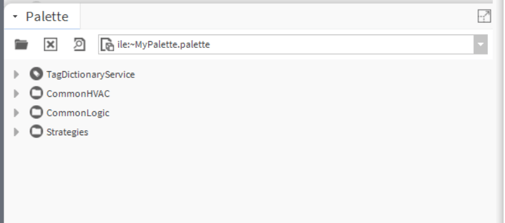
Custom "New" menu
What is it and why changing it
The menu appears when right clicking with the mouse anywhere on a wire sheet, as shown below
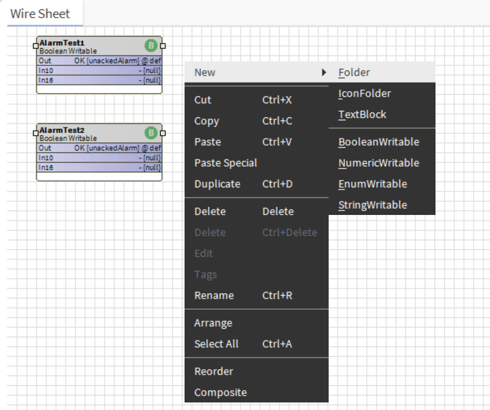
Like with palettes, small customization of this menu might give some extra help on speeding up your development, by adding some commonly used components perhaps
How to customize the "New" menu
On your "My File System" section, navigate to the
My File System - Sys Home - defaults - workbench
folder, and double click the "newComponents.bog" file. It will open with the wire sheet view as default
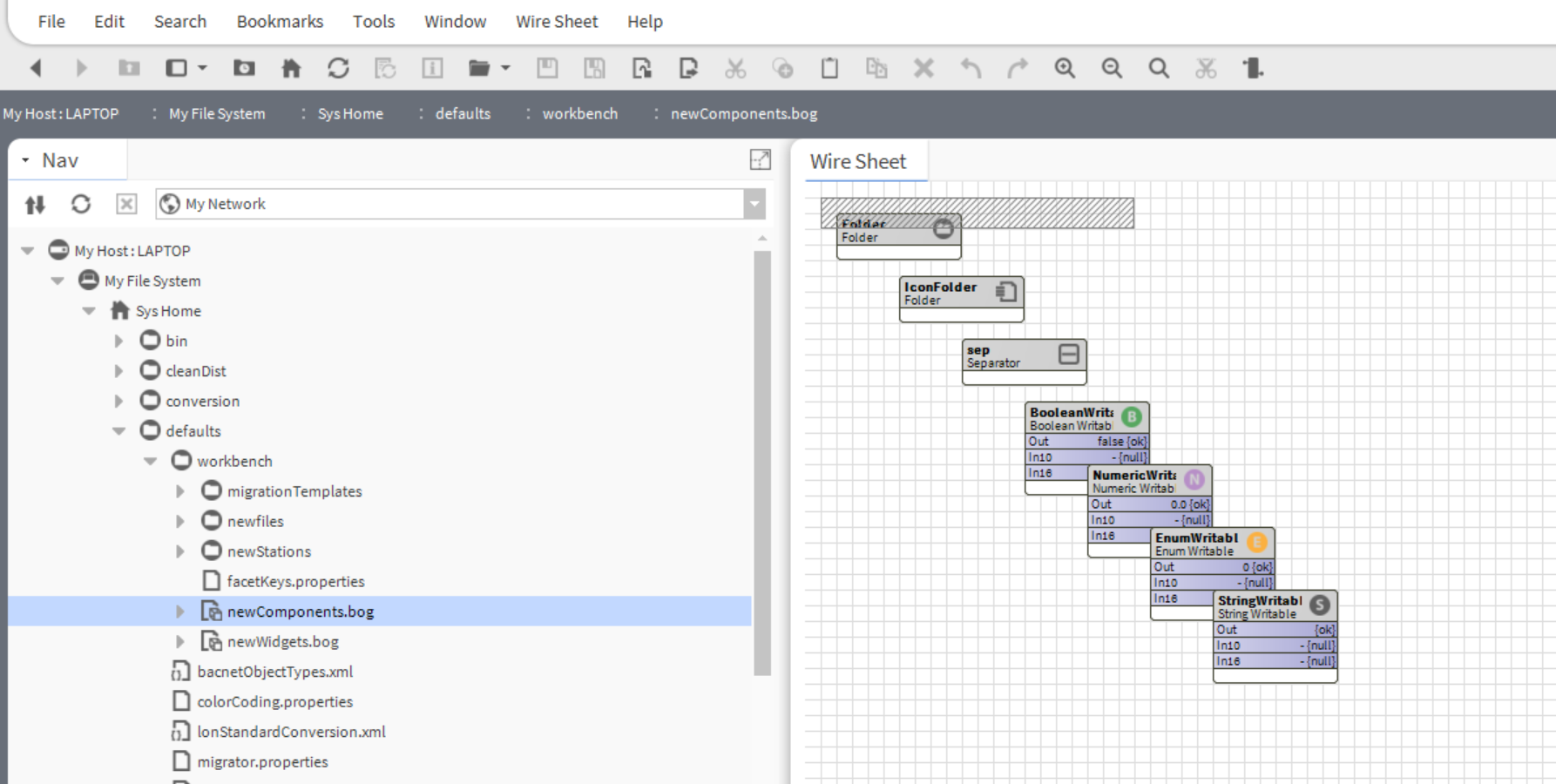
You can now add your folders, blocks and separators as needed in the wire sheet:
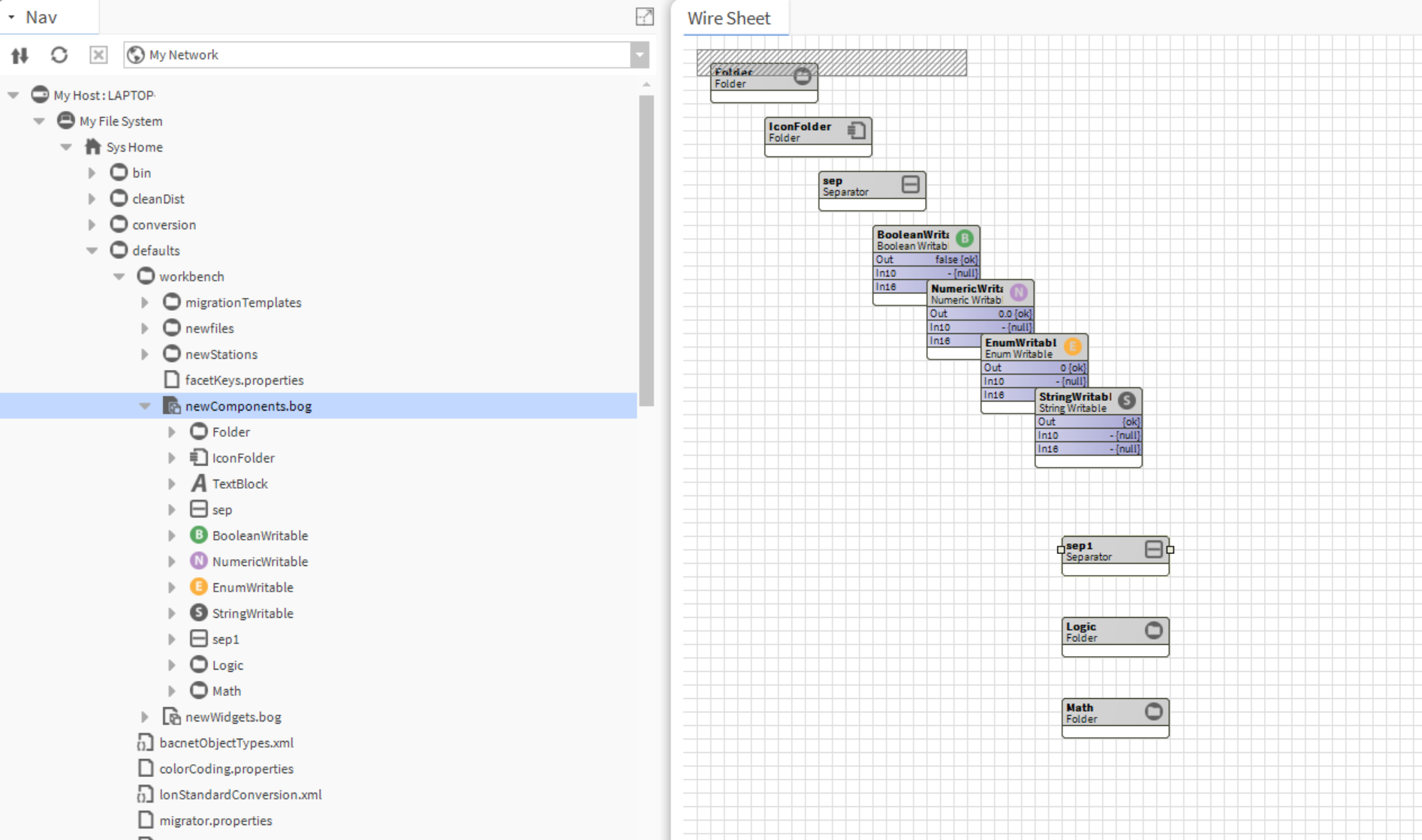
Note that if you want to change the order in which they will appear in the "New" menu, you can do so by changing view from "wire sheet" to "slot sheet", right click on any component and re-order them as needed
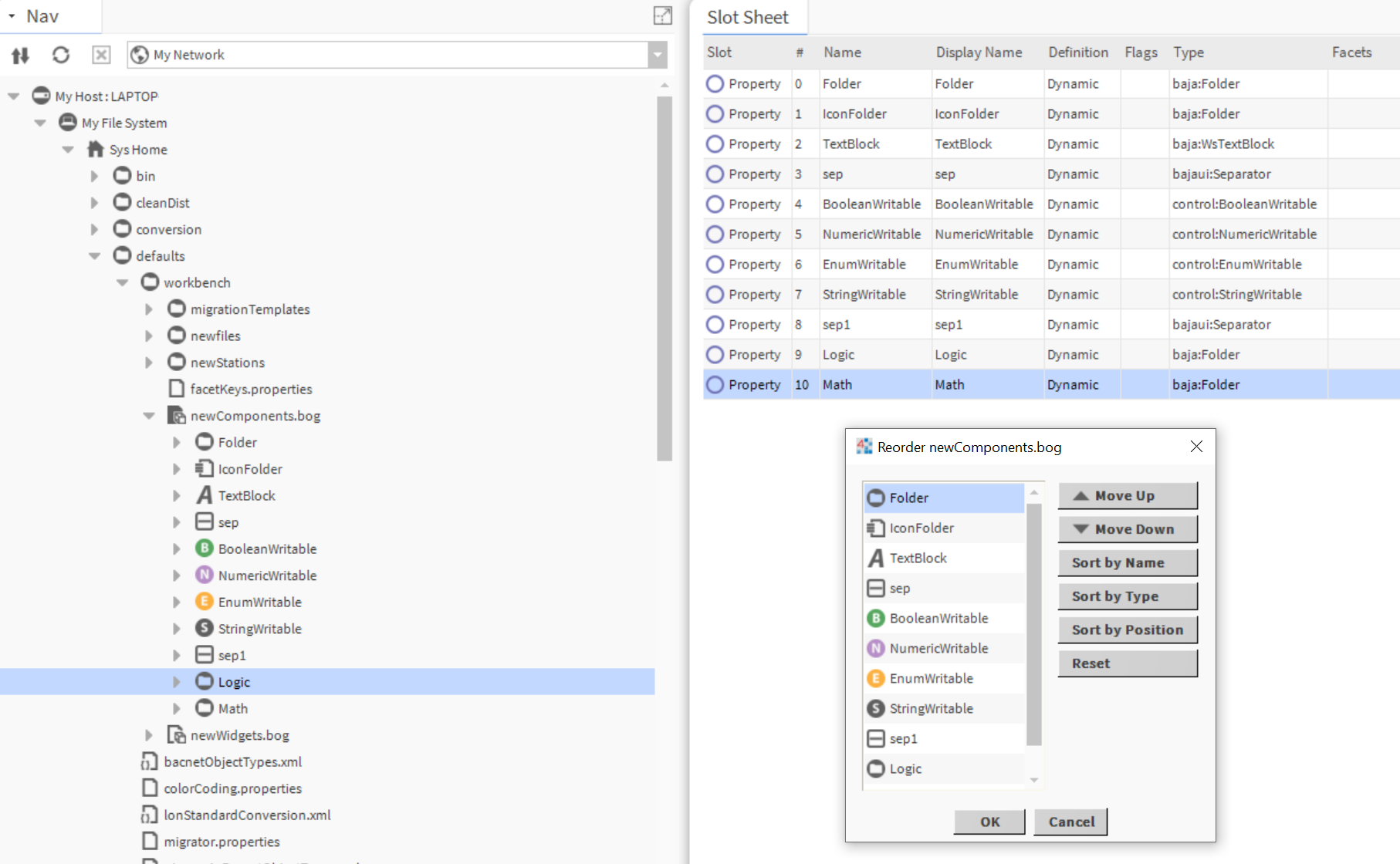
Once you have completed your work, remember to save your newComponent.bog file by clicking on the SAVE icon in the icon toolbar
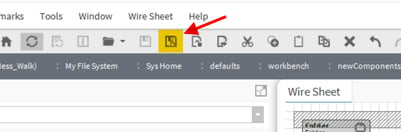
You should be able now to use your custom "New" menu