How does the HDMI work on an iSMA-B-MAC36NL?
Let's find out how to use the dedicated service to manage the HDMI available on a MAC36 controller.
The HDMI service is available only for Niagara versions 4.6 and higher and you can download at the following link: MAC36NL DIST files. Instructions on how to install the Dist files are available in the "How do I install the DIST files for iSMA-B-MAC36NL on Niagara 4?" article.
Once you restart the Workbench after installing the DIST files, you should find a new palette called "iSMA_HDMI" and make sure that you have the Jar file installed on the controller.
On your Niagara Station, you can add the service from the iSMA_HDMI palette.
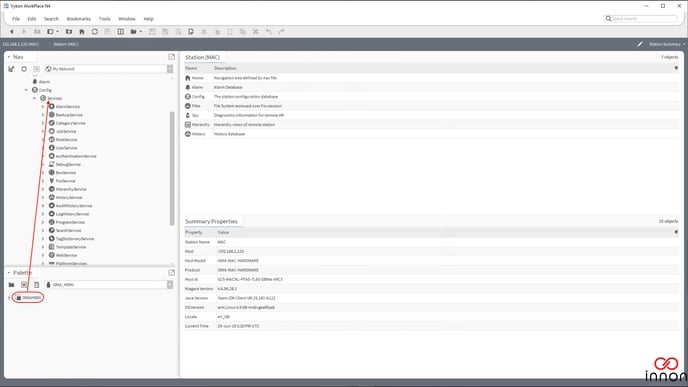
In the iSMAHDMI service has the following settings:
- Screensaver:
- Screensaver Enabled - this slot switches on or switches off the Screensaver mode („true”-
mode enabled, „false”- mode disabled). By default the Screensaver mode is active.
- Screensaver Path – the slot contains the path to the custom image, which is displayed on
the screen in the Screensaver Mode. The default image for the screensaver is shown below.
- Screensaver Time – this slot contains the time value in hh:mm:ss format. This time starts
iSMA-B-MAC36NL counting down, when there is no user activity on the display (no touch). When the time elapsed the display goes to the Screensaver mode. The default value is 2 minutes. - Standby:
- Standby Enabled - this slot switches on or switches off the Standby mode („true”- mode
enabled, „false”- mode disabled). By default the Standby mode is active.
- Standby Time – this slot contains the time value in hh:mm:ss format. This time starts
counting down, when there is no user activity on the display (no touch). When the time
elapsed the display goes to the Standby mode. The default value is 5 minutes. - Auto Login:
- Auto Login - this slot switches on or switches off the Auto Login function („true”- function
enabled, „false”- function disabled). By default the Auto Login is inactive. After activating the
Auto Login function, the Autologoff for the configured user will be automatically turned off.
- Auto Login Credentials – username and password for the station. When the Auto Login is
active the user with the credentials stored in this slot will be login to the station.
- Auto Login Time - this slot contains the time value in hh:mm:ss format. This time starts
iSMA-B-MAC36NL counting down, when the login side appears and there is no user activity on the display (no touch). When the time elapsed the user from Auto Login Credentials slot will be automatically login to the station. The default time value is 15 seconds.
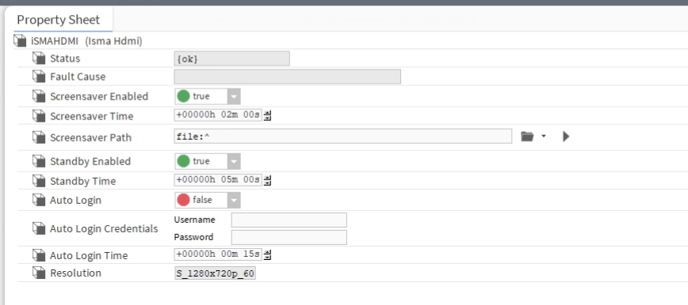
After setting up the HDMI functions you need to Enable the HTTP port and Disable the HTTPS Only from the WebService.
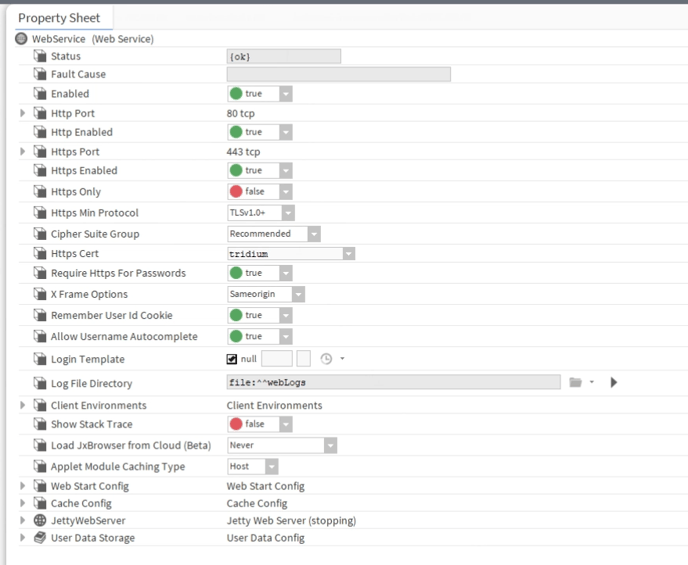
The user that will be used to access the HDMI screen will need to have the set at the Default Web profile the " Handheld Hx Profile".
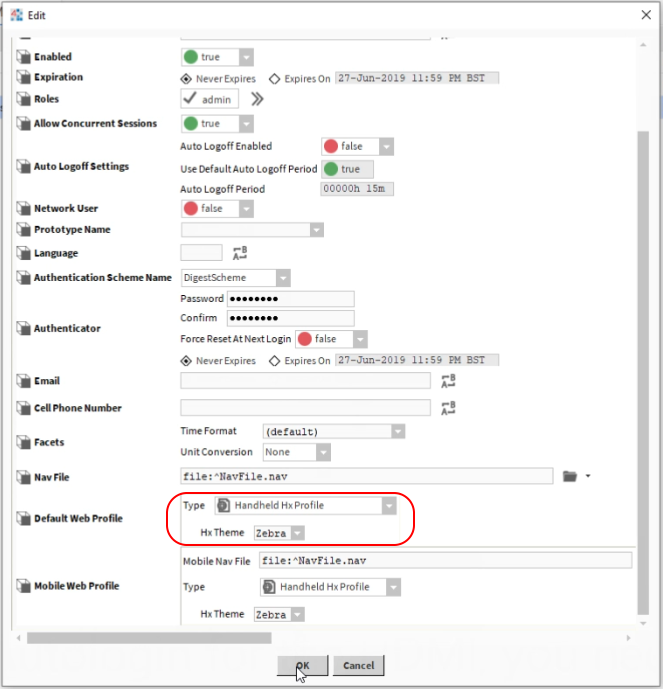
NOTE: If you don't change the Default Web Profile to Handheld HX you will have a constant loading sign in the middle of the screen.
The last thing you need to do is reboot the controller so the HDMI service will start.
Check out the video here below that shows all the steps to start using your MAC36 HDMI service:
