Having problems logging in to the Niagara Platform on your computer?
Common issues when logging in to the Niagara Platform might depend on a few reasons that we are going to analyse on this article
Niagara runs on your computer and you want to connect to the Platform.
The first thing you are probably going to do is right click on "My Host" and then select "Open Platform"
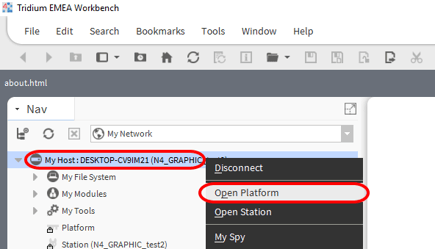
Niagara 4 allows the use of a "secure connection" (TLS). We recommend to use that
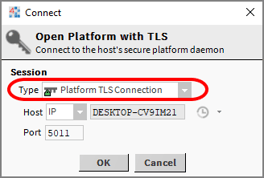
When prompted for username and password, you will have to use your Windows user login details. The username though might not work if it is an email address or contains spaces.
To verify exactly what username you should use, check your "Windows user folder" name and use that one. You can find it under C:\Users
In my case my username is going to be "alexr"
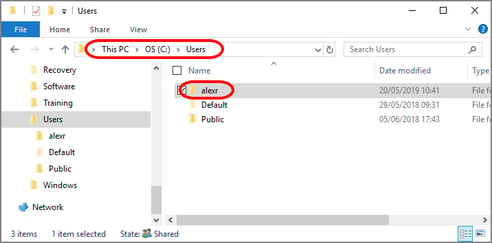
If you tried all the instructions above and so far didn't succeed, you can create a dedicated Windows user.
From the Windows settings, go to "User Settings" and select the option "Add someone else to this PC" If Could can not do this then you might not have 'Admin Rights' to your PC.
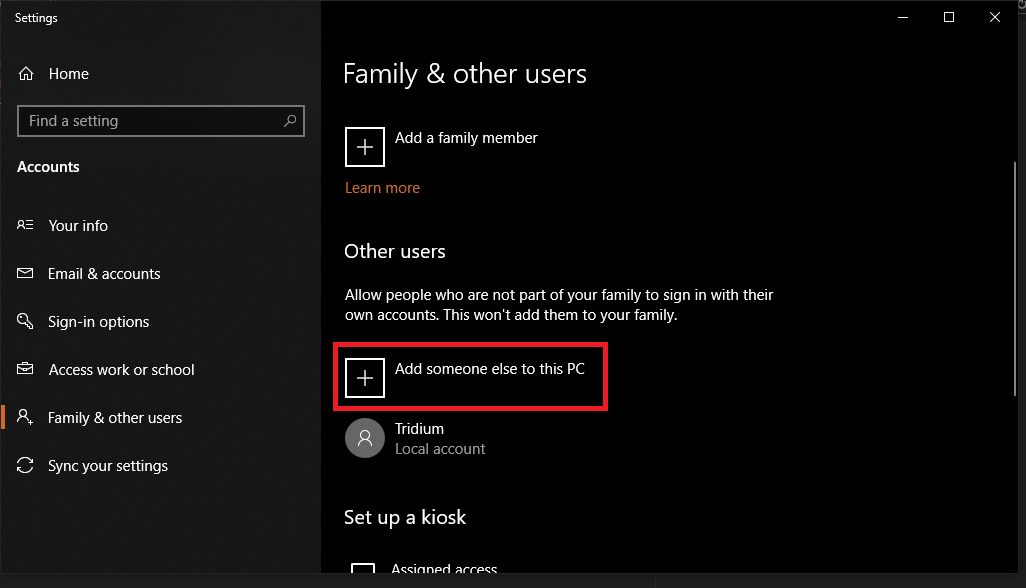
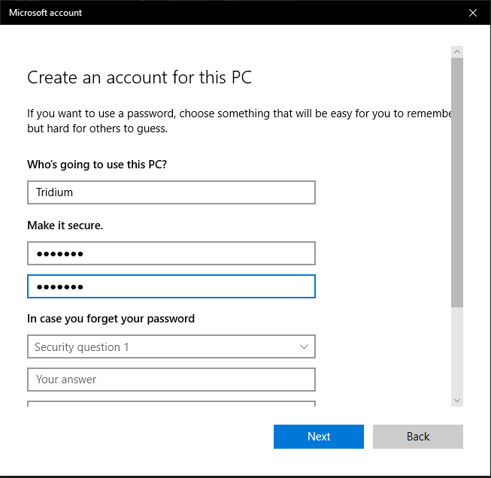
Modify the type of user to "Administrator"
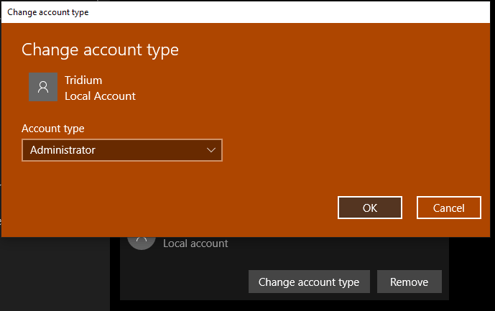
And use this new user to login.
Did it work? If you still are having issues logging in, you might have an issue with the Niagara service.
Open the "Console" of the Niagara version you want to run from your Windows Start menu
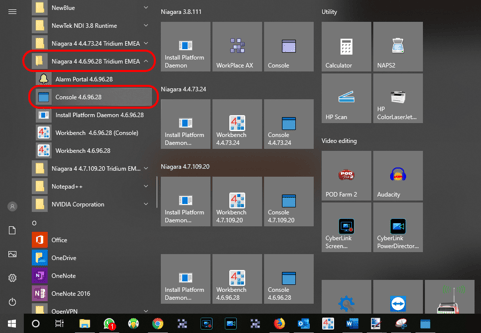
And type the command "plat installdaemon". Then press ENTER. The following should appear
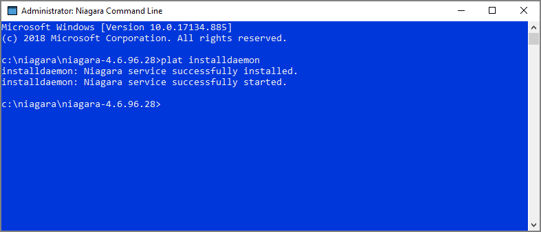
You can check if the Niagara service is running correctly from your Windows Control Panel, "Services"
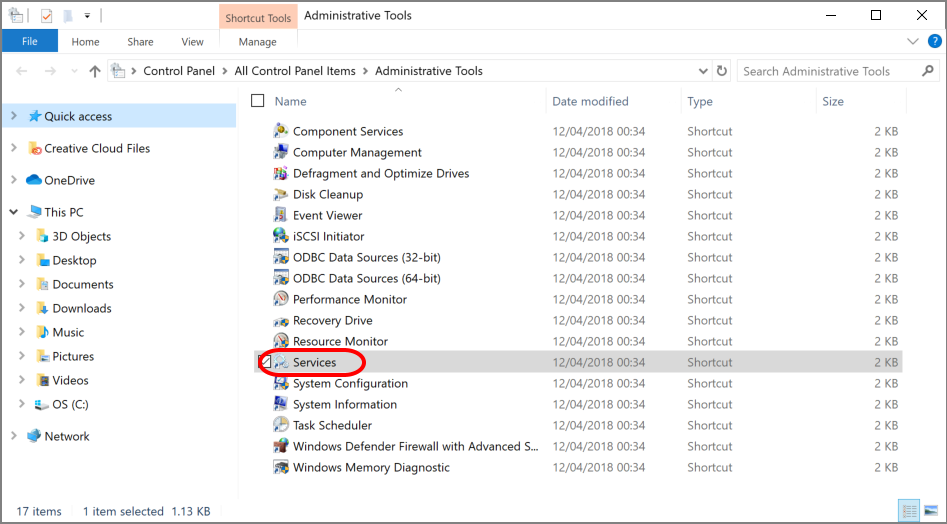
And see if the "Niagara" service is shown as "running"
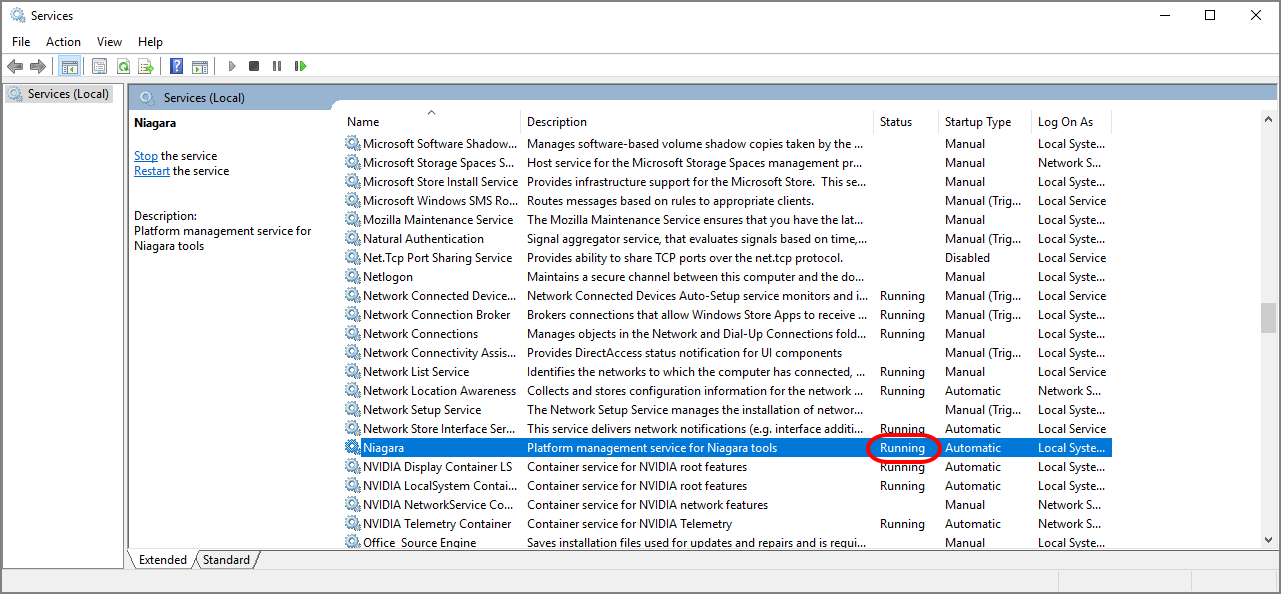
Still having problem logging in to your Niagara Platform?
Contact us on support@innon.co.uk
